Add non-Kaltura Videos to Kaltura
Add non-Kaltura Videos to Kaltura
Kaltura is our media management platform that allows us to submit our videos to be captioned. Many videos will already be in Kaltura, but for videos that are not already in Kaltura we will need to add them to Kaltura and replace the original non-Kaltura video.
We went through the different types of video on the Identify Course Video Content page - the instructions on this page apply to videos in the category “YouTube Videos” and “Video Files”.
You can add videos to the Media Gallery by acting as the teacher or through the Kaltura Management Console (KMC).
Add Videos by Acting as the Teacher
The video will start uploading. As it uploads, add a user friendly video name and click Save (you don’t need to change any of the other settings).
If you add videos to a course using this method, then the videos are already added to the Media Gallery, so you can skip the Add Videos to Course Media Gallery step .
Add Videos through the Kaltura Management Console
In the Upload Settings Dialog, hover over the file name and click the Pencil to create a user-friendly name:
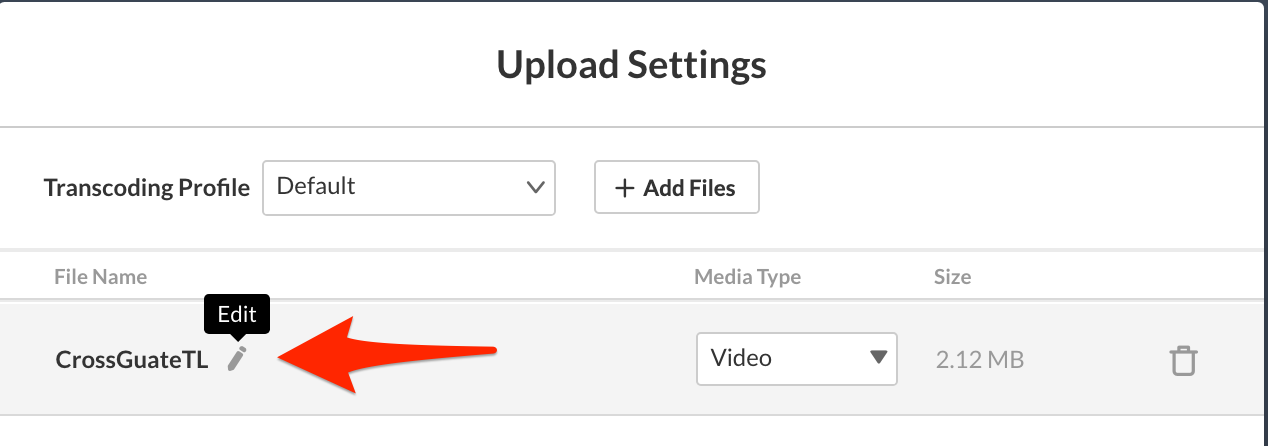
The video has now been added to Kaltura, but we also need to assign the owner to be the teacher instead of our accessibility@usu.edu user:
You will need the teacher’s A Number for this part of the process. You can get it by going to the course People tab and filter by Teacher. The A number should generally be the Login ID:

Hint: You may want to also add the video to the Media Gallery from the KMC while you are here.
Replace the Original Video with the Kaltura Video
Now that you have added the video to Kaltura, you can replace the original video with the new Kaltura version of the video.
Follow these instructions to Embed a Video in a Canvas Page in the same location as the original video.
