Adding a Category to a Video or Videos
Adding a Category to a Video or Videos
We use categories to add videos to a Course Media Gallery and to submit a video to be captioned.
Adding a Category to a Single Video
Steps to add a Category to a Single Video
First, find the video you are looking for .
Search:
You will generally use the category search when adding the 6-digit Course ID category to add a video to the Course Media gallery to find the pre-existing category:
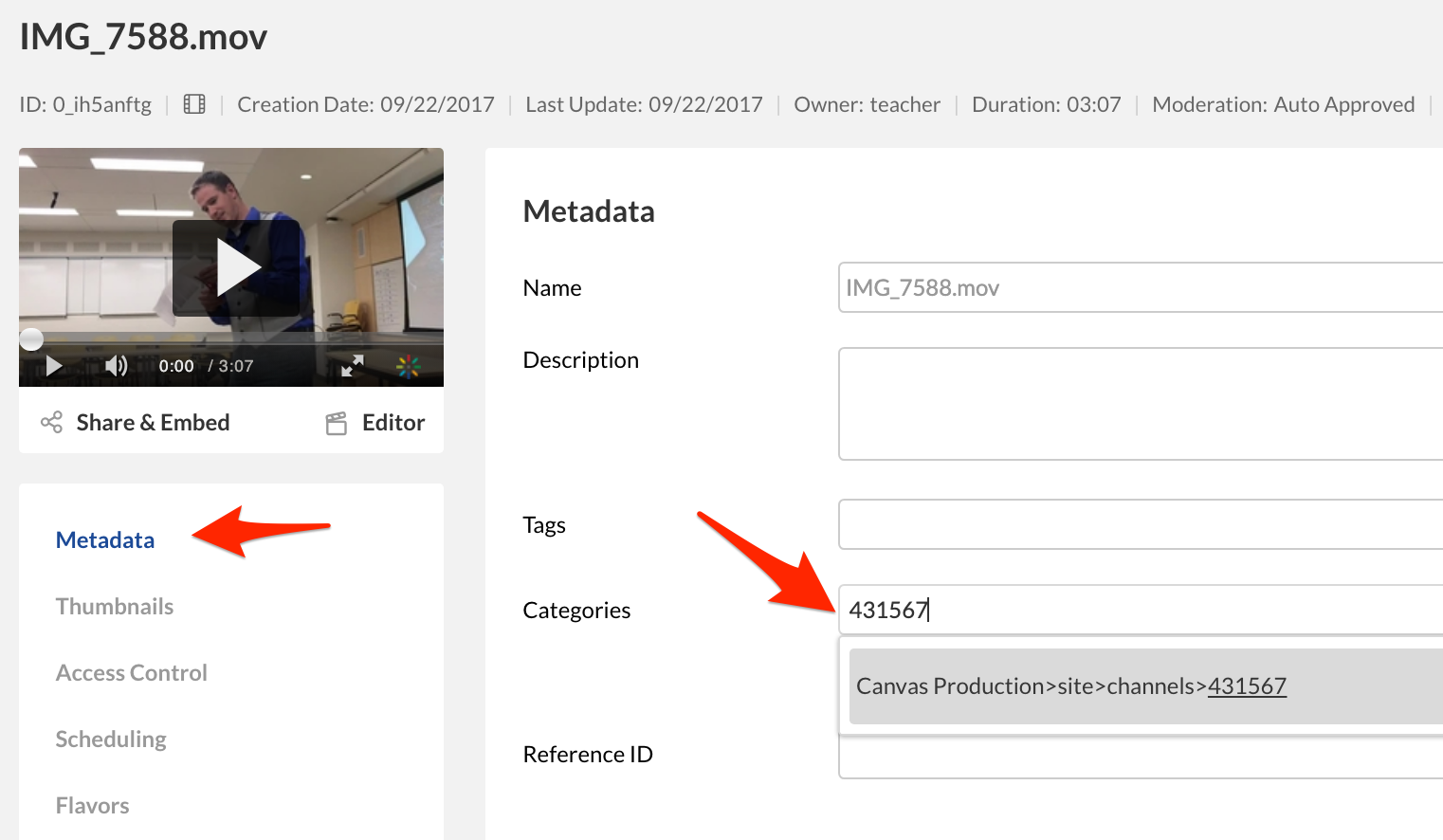
You will generally use the category search when adding the 6-digit Course ID category to add a video to the Course Media gallery to find the pre-existing category:
Browse
You will generally use browse to assign a captioning category to a video, click “Browse Categories”:
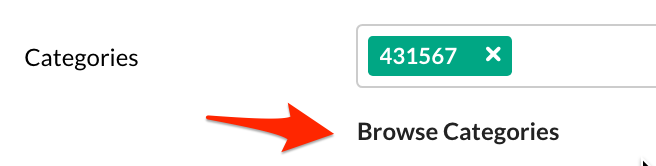
The browse to the appropriate category:
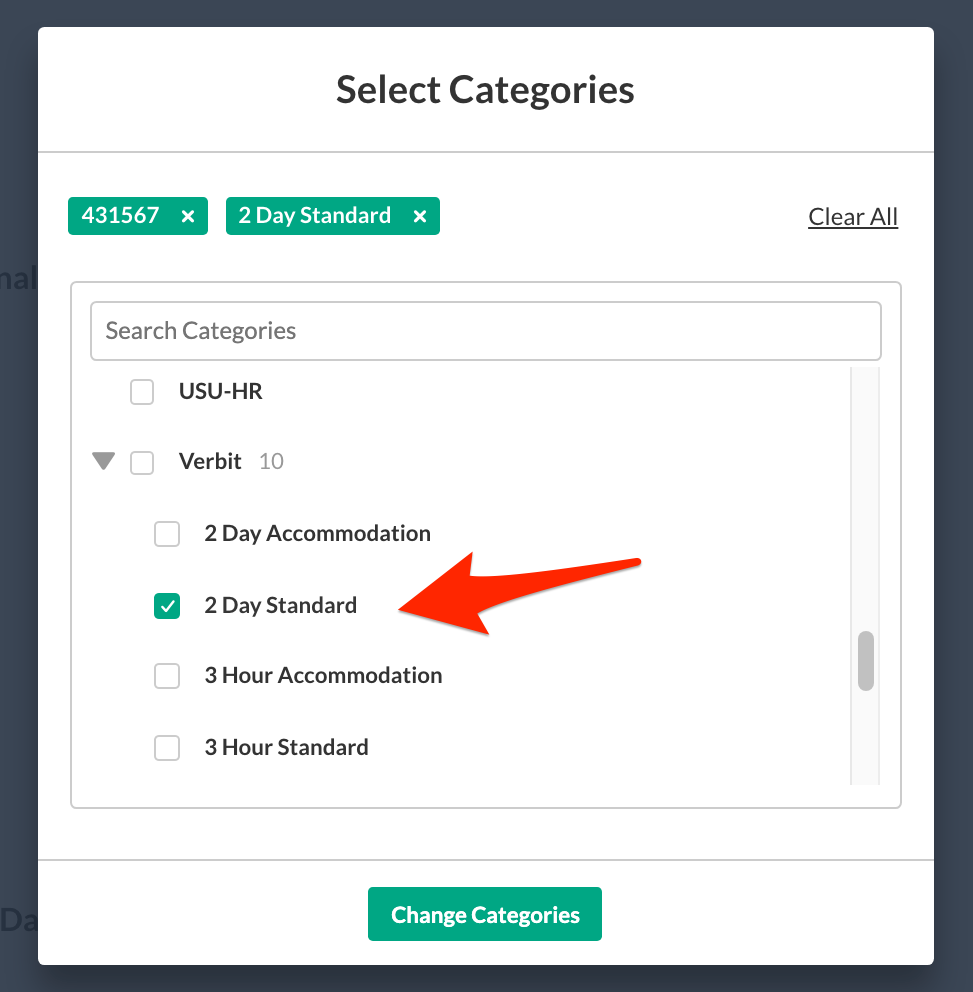
You will generally use browse to assign a captioning category to a video, click “Browse Categories”:
The browse to the appropriate category:
Then click “Change Categories”.
Adding a Category to Multiple Videos
Sometimes the name of the videos for a course is unique or there is another attribute to the video that might let you search for multiple videos at once.
For example, if teacher has named their videos:
Then you could do a search for “Sped 4000 Summer21” to hopefully get a list of all the videos for that course. You will want to double check that they are the right videos - but if they are, there is a quick way in the KMC to add a category to multiple videos.
Steps to add a Category to a Multiple Videos
Do a search for the course videos (consider using quotation marks) and select all of the videos for that search using the “Select All” checkbox, or individual videos:
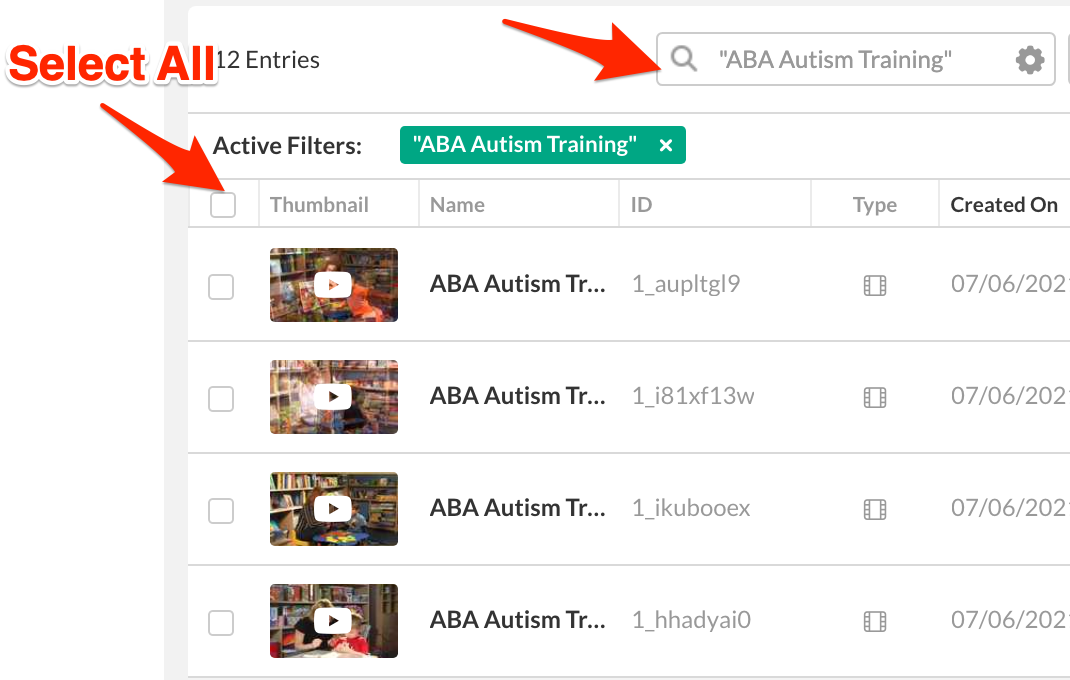
Click “ Apply to all selected entries”. That’s it! Now the category you selected has been added to all of those videos.
