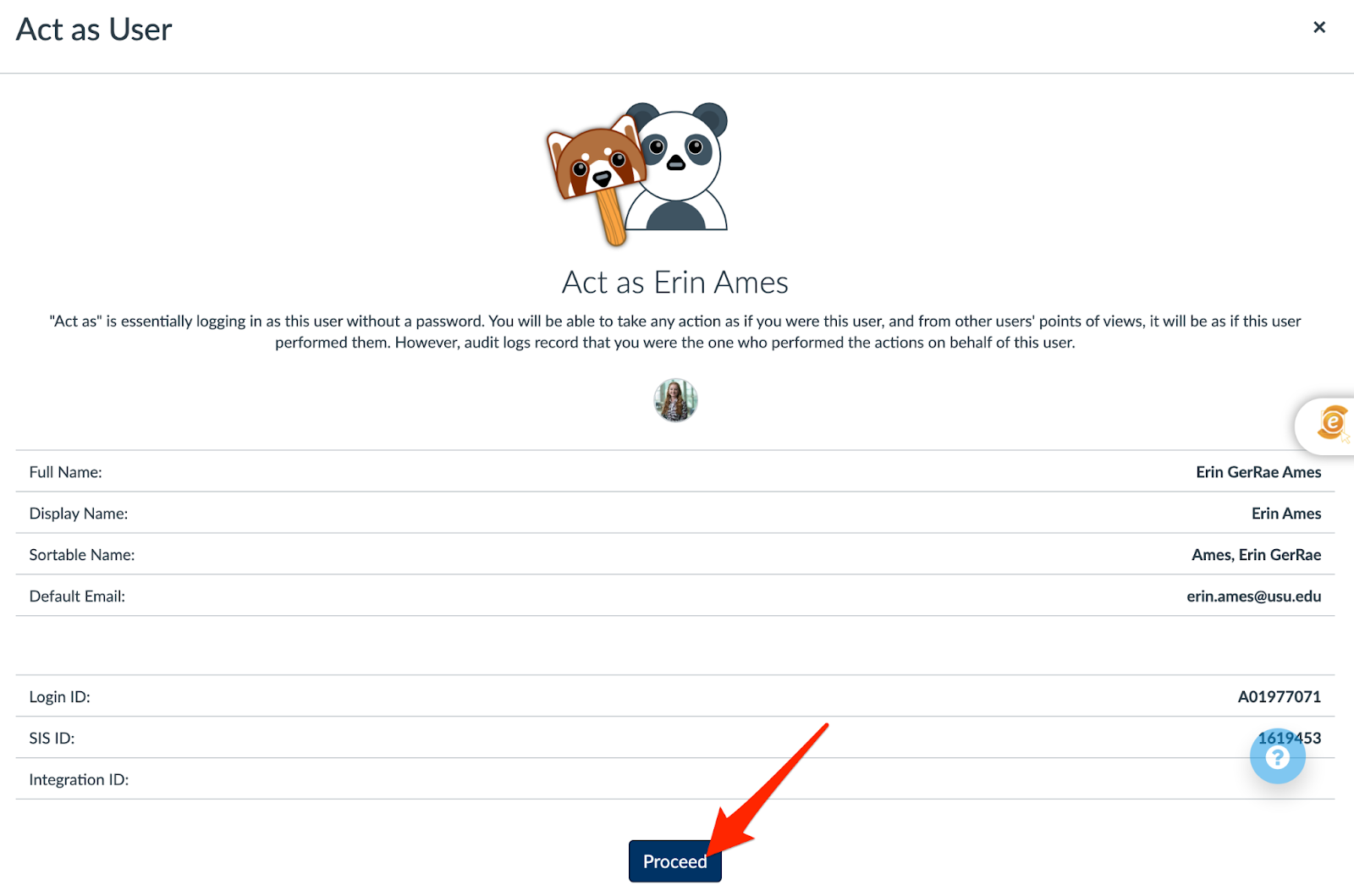Act as a Teacher
Act as Teacher
For some Canvas admins you have the ability to act as the teacher and this comes in handy when managing some of our video content. A quick reminder than Canvas automatically tracks when you do this and you want to be very careful when acting as the teacher.
Instructions
From your assigned course, go to the People tab (/users) and user the “All Roles” email to select “Teacher” to view the teacher or teachers in the course:
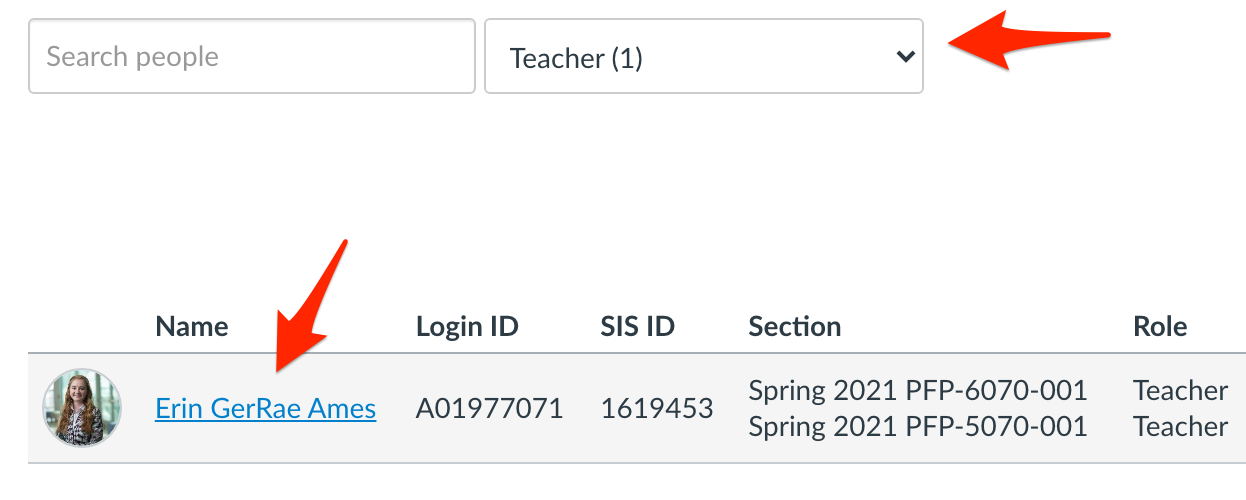
Click on the instructor name. If there is more than one teacher in the course, visit the course syllabus to determine if there is a primary instructor. If not, then you can click on any of the instructor names.Look for the “Act as User” link:
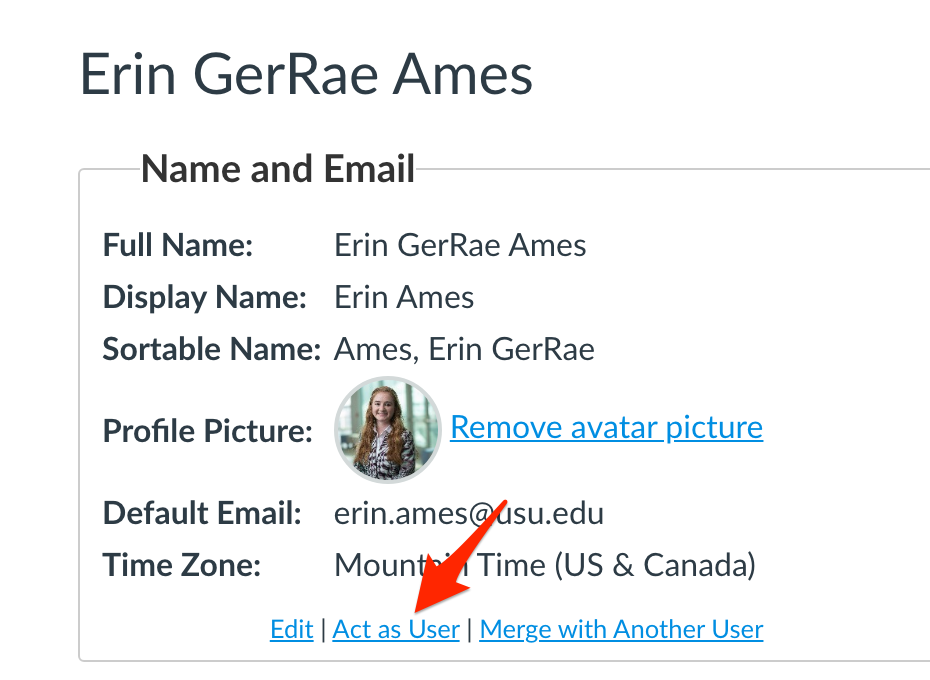
If you do not see “Act as User”, talk to Christopher about changing your permissions.
If you do not see “Act as User”, talk to Christopher about changing your permissions.
This will take you to a new page where you are again warned that every action you take on behalf of that user is logged where you can click “Proceed”: